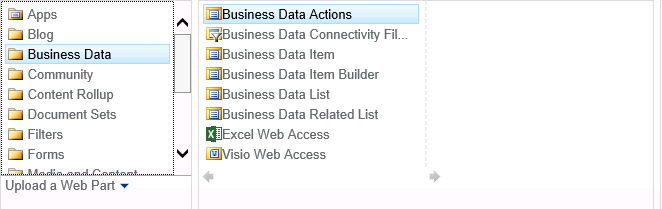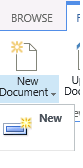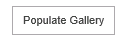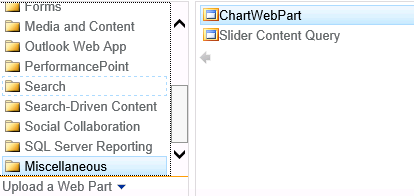Steps:
- Create Forward Lookup Zone- Domain Name and Cnamne in DNS for app domain
- Verify Domain name and ping in netwrok.
- Enable Microsoft SharePoint Foundation Subscription setting services, App management services
- Navigate to App settings & configure app URL
Refer:
http://www.enjoysharepoint.com/Articles/Details/configure-app-environment-and-create-a-app-in-sharepoint-server-2013-21894.aspx
- Create Forward Lookup Zone- Domain Name and Cnamne in DNS for app domain
- Verify Domain name and ping in netwrok.
- Enable Microsoft SharePoint Foundation Subscription setting services, App management services
- Navigate to App settings & configure app URL
Refer:
http://www.enjoysharepoint.com/Articles/Details/configure-app-environment-and-create-a-app-in-sharepoint-server-2013-21894.aspx